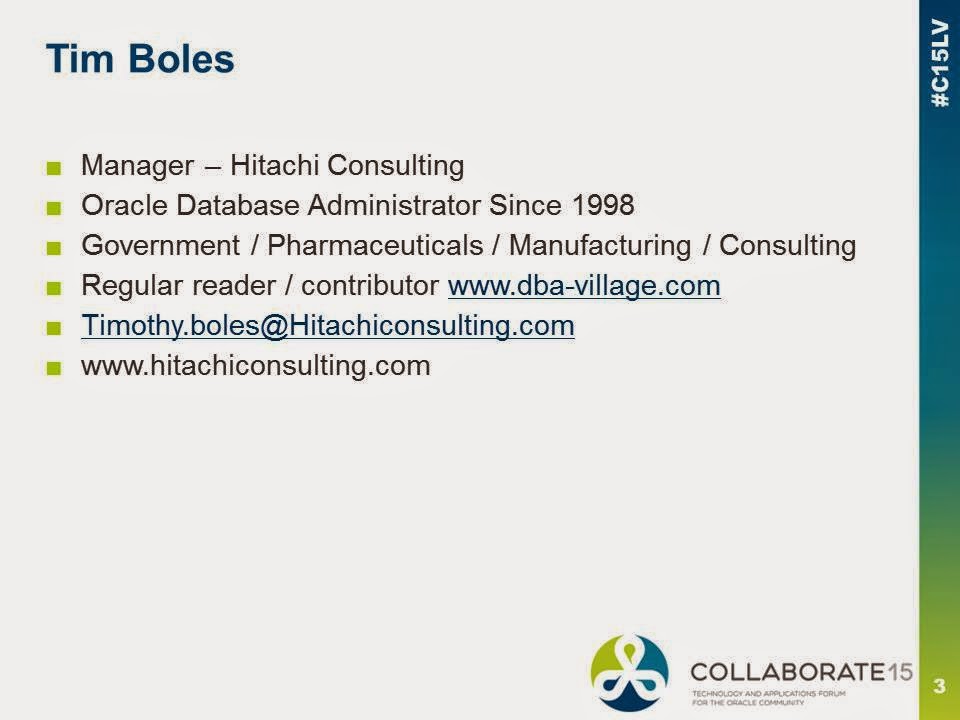Upgrade 10g to 11i with Logical Standby Database
This
procedure does involve installing the 10g software on the Rehost Operational Environment (ROE) severs because
you have to create a physical standby database initially which must be on the
same software version as the primary database. The big plus to this type of
setup is that for as long as you have room to store archivelogs and flashback
files you can continually test on the new servers until you are ready to cut
over to the new database. Under the right conditions the downtime involved can
be limited to the amount of time it takes to switch where the applications are
pointing.
Benefits
- Downtime of database can be less than 2 minutes
- Continual testing until satisfied with configuration
- Test system can continually use flashback database and transactions reran until satisfied with performance. (Just need space to keep archivelogs and flashback files)
- Standby database does not have to be recreated
Limitations
- Logical standby database has known restrictions on Data Type support
- T here is substantial setup involved on both OE and ROE environments
- The 10g software must be installed in the ROE environment.
Assumptions:
- Network connectivity between OE (Operational Environment) and ROE.
- Enough space exists to build standby database in ROE environment
- Enough space exists for archive logs and flashback files to continually rollback database for testing.
High Overview
- Run Pre-Upgrade scripts and check for issues to be fixed before upgrade.
- Build Physical Standby
- Convert Physical Standby to Logical Standby
- Stop log apply
- Test System Performance by upgrading running test transactions and FLASHBACK DATABASE
- Between tests catch system backup by applying redo logs
- Upgrade logical Standby
- Catch system backup by applying redo
- Switchover to Standby
Visual Overview

Figure 6 : Initial
Physical Standby Database setup
Figure 7 :
Conversion to Logical Standby and Upgrade

Figure 8 : Start
applying redo until caught up
Figure 9 : Final cut over